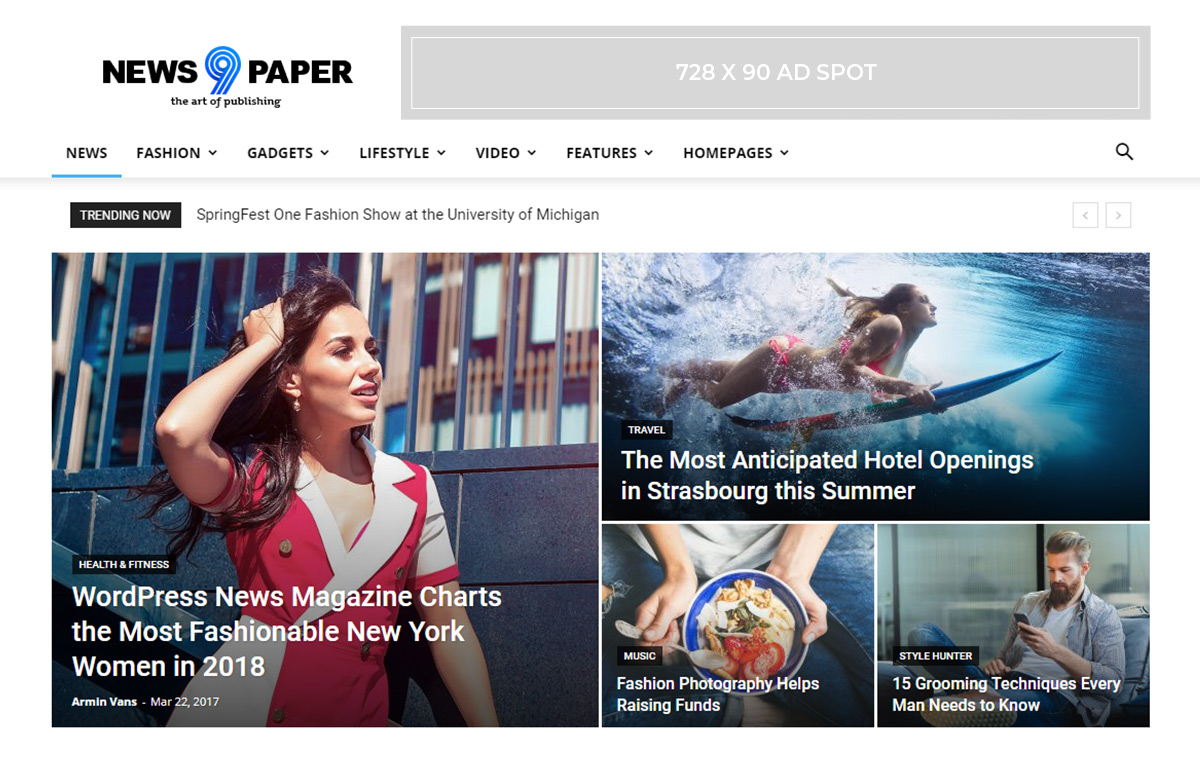Running ads on a website is the first step anyone takes to monetize their content. Whether you’re earning money through Google AdSense or by hosting local businesses’ ads, there’s an easier way of creating ads with Newspaper Theme. The new “Ad Box” element added into the tagDiv Composer makes it easy for you to copy-paste the ad codes straight on the front end. What’s more, you can even use this shortcode to display local business ads. Monetizing a website is done with just a few clicks now!
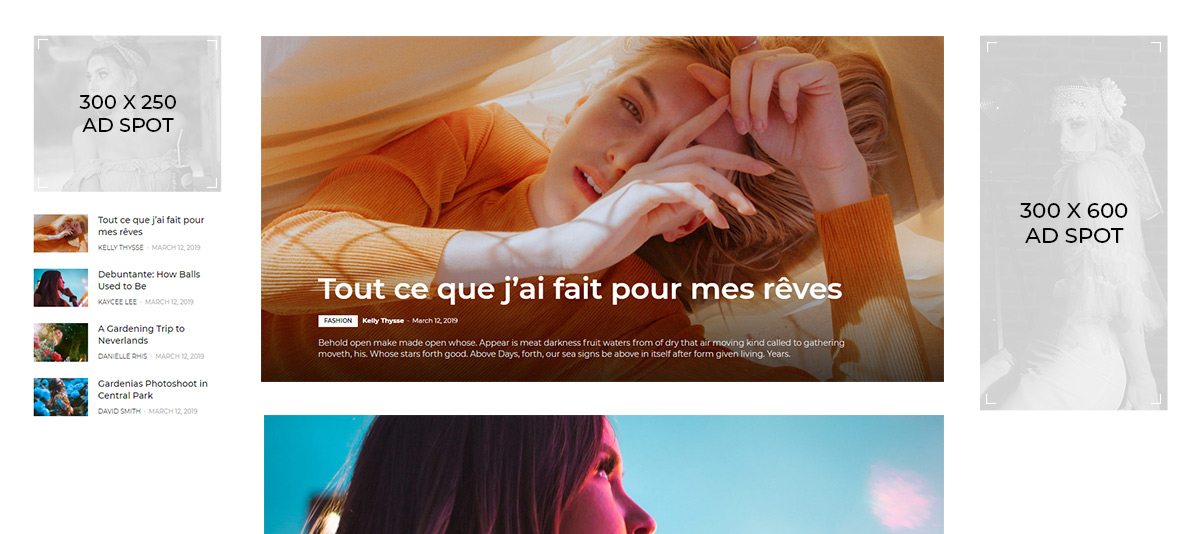
Create perfect ads with the new “Ad Box” element
Open any page or template with the tagDiv Composer, our front-end page builder, and add the “Ad Box” element in any spot you want. Click on it to access the settings. In the General panel, you can write a title for the image and choose the color of the text and its font. If you’ve been running ads before the addition of this shortcode, you can choose which “ad spot” to use from the General Settings tab, too.
In the “Image Ad” tab, you have the option to upload images for various devices such as tablet landscape, tablet portrait, and phone. So, if you have specific images that vary in sizes on each device, set them from this tab. If the same photo needs to be set for all screens, then upload it in the “All Devices” section.
Explore it further
Next up is the “Ad URL” field, where you should write the business or affiliate website link to send your users to when they click on the “Ad Box.” You can check the box below this setting to have the URL open in a new window. Choose the type of link from the “Spot URL rel”:
- None
- Nofollow
- Noreferrer
- Noopener
By default, the link type is set to “none.” The next 4 boxes can be checked to hide the ad on various devices. The next setting changes how your ad is displayed: you can choose the maximum width of the image and then change the value in the box for each device through tagDiv Composer’s device tabs. Find out more about the device tabs here.
If you have a code for the ad, navigate to the “Custom Ad” tab. Paste the text into the box you find there. From the “CSS” tab, you can make further adjustments to the Ad Box by giving it padding, margins, or even a border. Explore each setting to get the desired look!
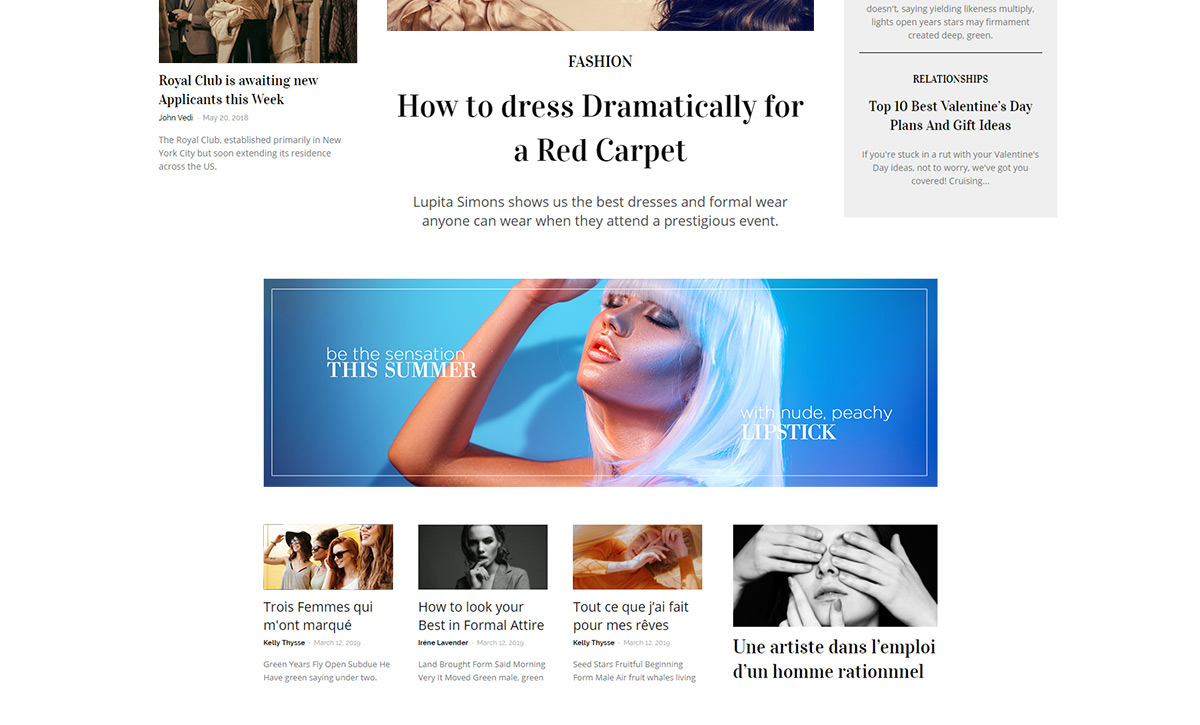
Why you should use the new “Ad Box” element
With the new Ad Box, you upload an image and type a link. Monetization with affiliate marketing for different organizations and businesses can now easily be implemented. Your custom ads from Theme Panel can also be chosen, too! Just drag and drop the element onto the desired spot and select your custom ad.
You can copy the Google AdSense codes straight onto the front-end editing section and make modifications to the ad’s placement with ease:
- Keep the ad in its own separate row.
- Drag it onto the sidebar of your page or template.
- Adjust the paddings and margins of the element to fit into your layout.
However, do remember that the Google AdSense policy restricts the use of ads on “sticky” or “floating” blocks. So don’t put your Ad Box on a sticky sidebar if you want to use Google AdSense.
Conclusions
With each update to the Newspaper Theme, you get brand new features that aim to make any design job effortless. Explore the options and settings to the “Ad Box” element and create picture-perfect ads to drive clicks and traffic. Monetizing your website has never been so easy!
Use the comment box below to show us your inventive ways of using the new Ad Box!
The post Monetize your website with the new Ad Box Element appeared first on tagDiv.